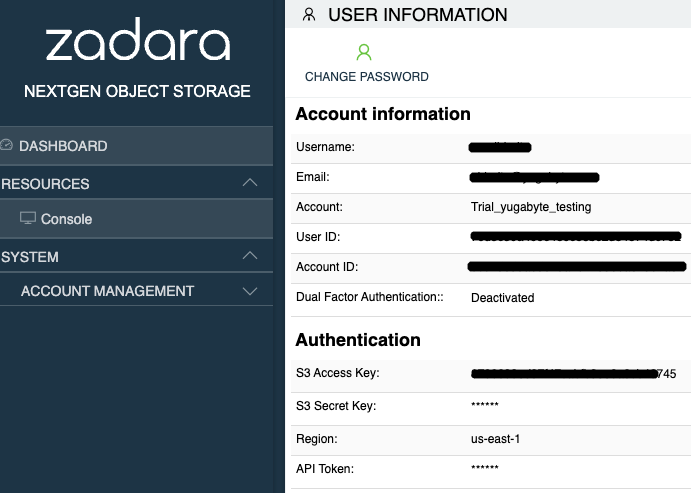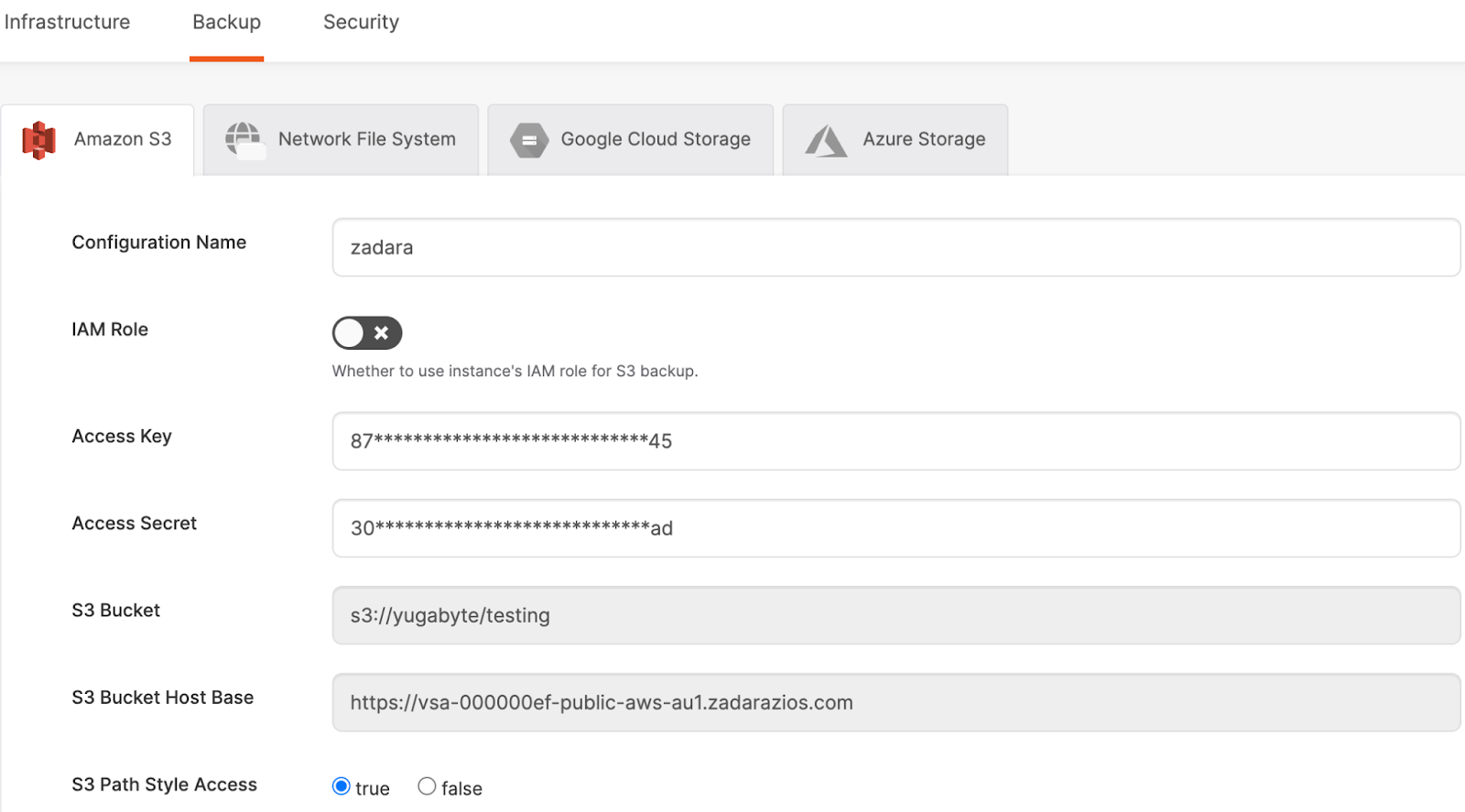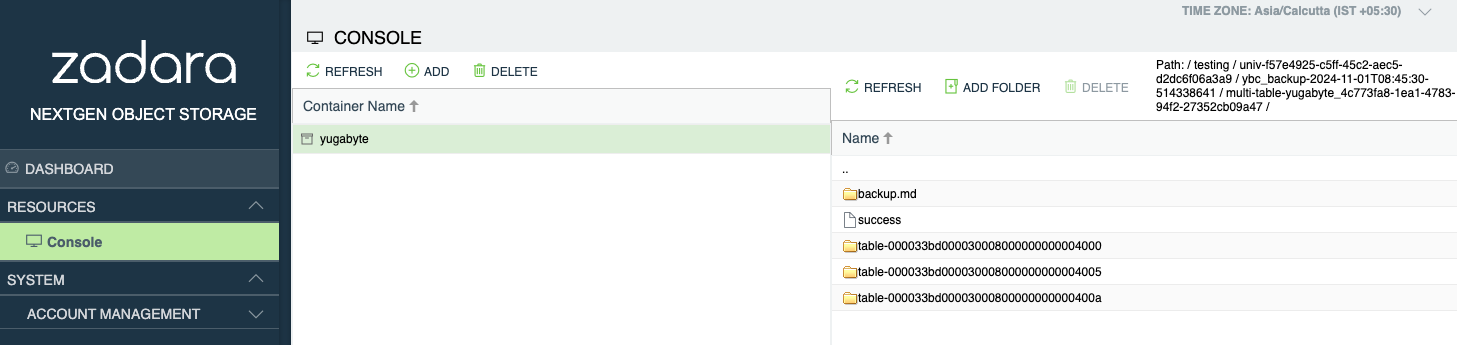Data Resilience Made Easy With YugabyteDB and Zadara
In a distributed database landscape, you must achieve resilience, high availability, and data durability.
Self-managed YugabyteDB Anywhere—a powerful multi-cloud and on-premises platform for managing YugabyteDB universes—provides a comprehensive suite of tools for maintaining database health, availability, and recovery.
YugabyteDB Anywhere’s streamlined approach to backup and restore operations ensures business continuity and data protection across multi-cloud and hybrid environments. When paired with Zadara S3-compatible Object Storage, you get a secure, scalable, and flexible storage solution that meets data protection requirements.
This blog explores the benefits of YugabyteDB Anywhere’s backup and restore capabilities, why you should consider Zadara as a storage solution, and a step-by-step configuration guide.
Backup and Restore with YugabyteDB Anywhere
YugabyteDB is a distributed SQL database designed for resilience and performance. YugabyteDB Anywhere provides users with a centralized platform that allows them to easily and effectively manage and monitor their YugabyteDB instances (or universes). The platform’s backup and restore features include:
- Automated Backups: Schedule regular database backups with granular control over frequency, retention, and storage options.
- Multiple Storage Options: Simplifies backup storage across multiple cloud providers by seamlessly integrating S3-compatible, NFS, Amazon S3, Google Cloud Storage, and Azure Storage storage solutions.
- Point-in-Time Recovery: Allows for recovery to a specific point, offering precise data recovery in case of incidents.
- Security and Compliance: Built-in encryption and secure data handling mechanisms make YugabyteDB Anywhere an ideal choice for enterprise-grade applications that require a high level of security and compliance.
Using Zadara Object Storage with YugabyteDB Anywhere
Zadara Object Storage complements the flexibility and scalability of YugabyteDB Anywhere by providing:
- Scalability: As your YugabyteDB universes grow, Zadara’s Object Storage scales effortlessly, keeping pace with your increasing data needs.
- Compatibility: Zadara’s S3-compatible buckets work seamlessly with YugabyteDB Anywhere across any environment—on-premises, multi-cloud, or hybrid.
- Data Security: Zadara Object Storage allows organizations to protect their sensitive data while meeting compliance standards.
How to Set up Zadara Object Storage for YugabyteDB Universe Backups
Prerequisites
- YugabyteDB Anywhere Installation: Make sure you are running a YugabyteDB Anywhere instance, with admin access to configure backups.
- Zadara Object Storage Account:
- Create an account with Zadara and set up an S3-compatible bucket.
- Ensure that your storage quota aligns with your data retention requirements. You must configure storage quotas with room for expansion, as this helps you avoid disruption or data loss. Regularly monitor your backup growth and adjust quotas to support your desired retention policies.
Step 1: Create an S3-compatible bucket on Zadara
- Log in to your Zadara console.
- Go to the Object Storage section, and create a new bucket for YugabyteDB backups.
- Go to the Profile section to get the access key, secret key, and endpoint URL — you’ll need these details in YugabyteDB Anywhere.

Step 2: Configure YugabyteDB Anywhere to Use Zadara for Universe Backups
With S3-compatible storage supported by YugabyteDB Anywhere, configuring Zadara as a backup destination is simple:
- Access the YugabyteDB Anywhere Console:
- Navigate to the Configs section, and go to the Backup tab.
- Add Zadara as an S3-Compatible Storage Option:
- Select Amazon S3 and click Create S3 Backup
- Input the following details:
- Configuration Name: Enter the name of the configuration
- Access and Secret Key: Enter the Zadara access and secret key.
- In cases where your Zadara credentials expire or rotate automatically, you will need to log in to YugabyteDB Anywhere and reconfigure the backup settings with the updated credentials. Regularly updating and verifying these credentials will ensure uninterrupted backup functionality.
- S3 Bucket: Enter the Zadara bucket name.
- S3 Bucket Host Base: Enter the Zadara endpoint URL.
- S3 Path Style Access: Set it to true

- Save the Configuration:
- Click Save to add Zadara as a storage configuration. Zadara is now available as a backup target for your YugabyteDB universes in YugabyteDB Anywhere.
Step 3: Performing Backup and Restore of YugabyteDB Universes
Backing Up YugabyteDB Universes
- Initiate a Backup:
- Select the target universe in the YugabyteDB Anywhere console.
- Select the Backups tab, perform a run-time or scheduled backup, and select Zadara as the storage configuration.
- Use the YugabyteDB Anywhere scheduling feature to set up regular backups (e.g., daily, weekly) to Zadara.
- Define your backup schedule, frequency, and retention policy as per your requirements.
- Confirm to initiate the backup, and YugabyteDB Anywhere will securely store data in the Zadara bucket.

- Validate Backup Files in Zadara Object Storage:
- To confirm the presence and integrity of backup files directly in Zadara, log in to your Zadara Console.
- Navigate to Object Storage and open the S3-compatible bucket where backups are stored.
- Check that the expected backup files (usually in the form of snapshots, segments, or other data structures) are present with the correct timestamps.

Restoring a YugabyteDB Universe from Backup:
- In the YugabyteDB Anywhere console, navigate to Backup History.
- Select the required backup snapshot stored in Zadara, target universe and database, and click Restore.
- YugabyteDB Anywhere retrieves the data from Zadara, restoring it to the specified universe.
Step 4: Monitoring and Managing Backups
- Leverage Zadara Monitoring Tools: Zadara’s built-in tools provide insight into storage usage and backup performance.
- Review YugabyteDB Anywhere: Regularly check the YugabyteDB Anywhere status section to ensure backup and restore processes are successful.
- Test Backup Restores: Perform periodic test restores from Zadara to verify that backup data is intact and accessible when needed.
Best Practices for Backup and Restore of YugabyteDB Universes with Zadara
- Optimize Backup Scheduling: Schedule backups during off-peak times to reduce database load and maximize performance.
- Enable Encryption: Use encryption to protect your data in transit and at rest for enhanced security.
- Configure Retention Policies: Set retention policies to manage old snapshots and control storage costs.
- Enable Alerts and Notifications: Set up notifications for backup failures or anomalies, so you can act quickly to resolve any issues.
Conclusion
YugabyteDB Anywhere provides a comprehensive solution for managing backup and restore operations in distributed database environments.
By integrating Zadara as an S3-compatible object storage solution, you ensure that your backups are stored securely, cost-effectively, and are accessible across multi-cloud and on-premises setups.
By following our guide, you can create a resilient backup strategy that supports the high availability and disaster recovery requirements of your YugabyteDB universes. This allows your enterprise to focus on scaling with confidence.
Using Zadara for YugabyteDB universe backups with YugabyteDB Anywhere gives you a reliable, scalable approach to data protection, ensuring your enterprise-grade applications can easily maintain resilience and high availability.